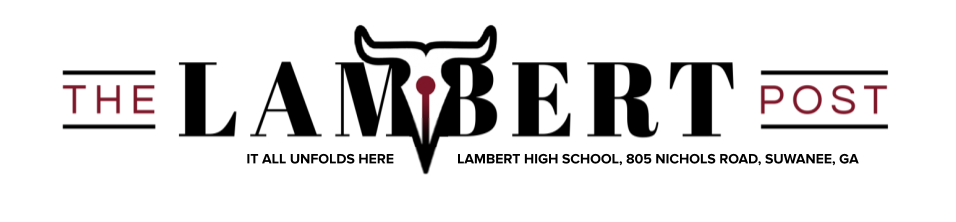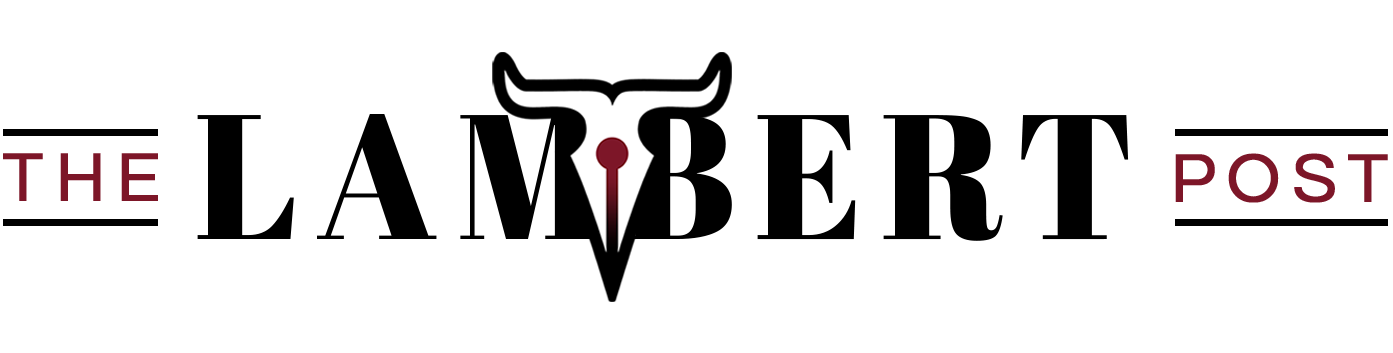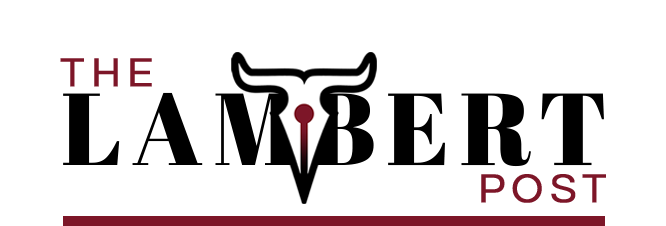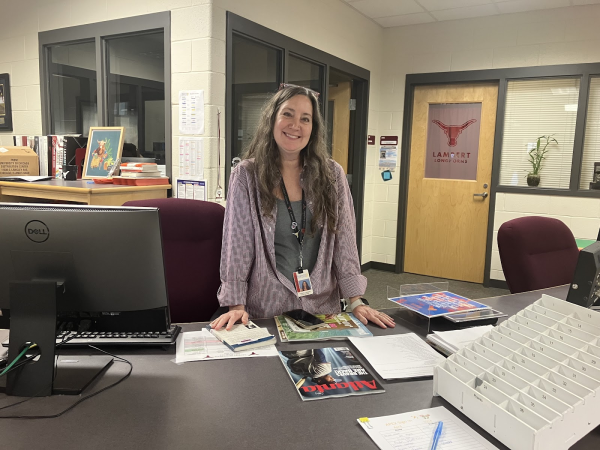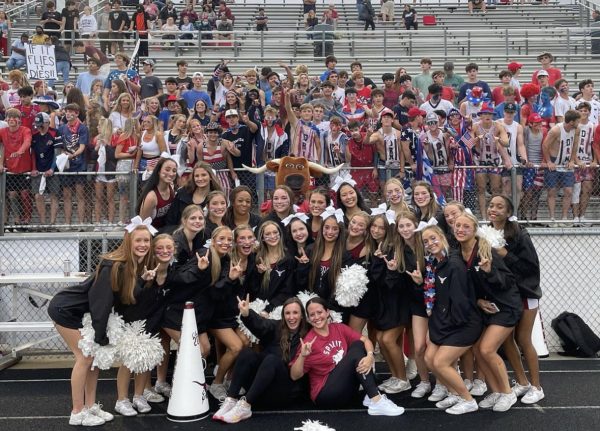Tech Tips Tuesday: Don’t be a sloth, use hotkeys
The three-toed sloth. With an average speed of 0.03 miles per hour and a metabolism that would give the first organisms on Earth a run for their money, this furry mammal is the number one slowest animal on Earth. Now, how does the three-toed sloth relate to hotkeys in any way shape or form? Simple, without hotkeys, everyone would work at the speed of a sloth.
Hotkeys are these magical keyboard combinations that allow any Windows, macOS, and Linux user to execute a command at the press of two or more keyboard buttons. The most popular of these are Ctrl+C and Ctrl+V for copy and paste, respectively (note that Apple computers, such as the MacBook, use the command key ⌘ instead of Ctrl). Ctrl+N is a lesser known hotkey, but it can be really useful when you’re trying to create a new document without having to go to the file tab in Microsoft Word. However, the list doesn’t end there. There are a plethora of hotkeys that one can use to boost their productivity and get things done a lot faster, and below, I have listed ones that I find would be most useful.
- Ctrl+S, Ctrl+O, and Ctrl+P are most useful for when you’re in a Word or PowerPoint file and are the easiest to remember. Ctrl+S or ⌘+S saves a file without having you go all the way to that little toolbar at the top, Ctrl+O allows you to open a file, and Ctrl+P prints the current file.
- Trying to find a specific sentence or line in a Word document or webpage? Ctrl+F or ⌘+F will display a search box. You can type in a word, phrase, or number in the text field, and the program will begin scrubbing through the document or website. Once the query has been found, the program will display a list of items with the word or phrase in them.
- Need to select a whole document and don’t want to hold the mouse down for that long? Ctrl+A or ⌘+A will save the day! This hotkey can apply to anything, really: the file explorer for selecting all items within a folder, a webpage for when you want to copy that 500 stanza poem, or a PowerPoint when you want to select everything within a slide.
- Get a lot of files you want to grab but don’t have the time to click on all of them? Select the first item in the range of files you want to select, hold Shift, then click on the last item in the range. The file explorer should select all of the files between them. If you have a file you don’t want in the range, simply hold Ctrl or ⌘ and click on the file to deselect it.
- Need to switch over to another window? Alt+Tab on Windows or ⌘+Tab will do the trick. You can hold Alt or ⌘ while striking Tab repeatedly to scroll through the windows, and letting go will switch you over to the highlighted window.
So, now you know seven, possibly eight, new magical keyboard combinations to make your life a little more productive. It’s kind of like soaring through the air at 129 miles per hour… or not. That might be actually a bad idea with gravity and air friction and all that.
As always, check back on Tuesday or Thursday for your weekly dose of Lambert Post Tech Tips, and feel free to post some suggestions down below.
Your donation will help support The Lambert Post, Lambert High Schools student-run newspaper! Your contribution will allow us to purchase equipment and cover website hosting costs.